Multi-Cloud Management tutorial with Cloudoor Clusters¶
Multi-cloud management in Cloudoor includes two types of processing. Cloudoor Clusters centralizes clusters to manage them.
First, we can directly import an existing cluster from an existing cloud provider in Cloudoor. We call it a managed cluster.
Second, we can create a new cluster from any provider not already configured in Cloudoor or import a cluster that a provider does not manage. We call them custom clusters.
Since we have two types of management, we will show how to add both types of clusters to Cloudoor Clusters.
Add On-Premises Cluster ( Kubernetes, Tanzu, or Openshift)¶
The goal of this scenario is to deploy a cluster (Kubernetes) in Cloudoor to manage it. Cloudoor provides a way to import clusters from providers which are not directly attached to it.
Adding Custom Clusters Through Cloudoor UI¶
Objectives:¶
-
Import a cluster from a non-managed Kubernetes cluster;
-
Install Cloudoor agent on this cluster.
Standard Integration"
To add Kubernetes Clusters. Fill out the cluster form:
-
Name - Write a name for your cluster.
-
Type - The type of kubernetes cluster you're adding.
-
The API Server URL.
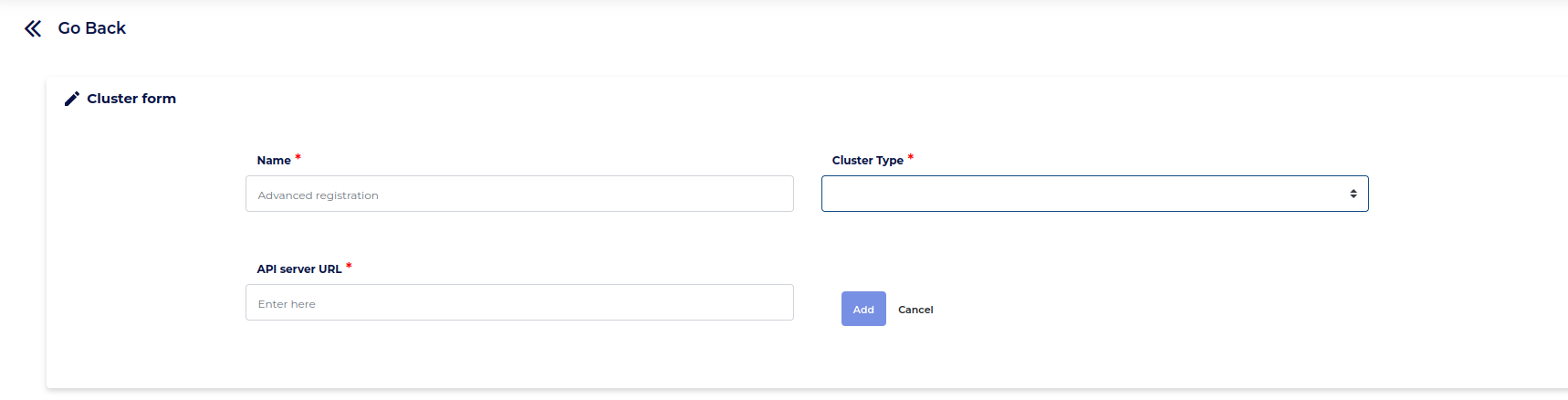
Click the Add Button and you're done!!
Addding Managed and Custom Clusters (AWS, Azure, and GCP)¶
This tutorial will show you how to add a new cluster to manage from an existing AWS, EKS or GCP cloud provider. Adding a managed cluster means retrieving it from a cloud provider to manage it from Cloudoor.
To add cloud providers, you can refer to Configuration - Cloud Providers.
Adding clusters from different cloud providers will follow the same steps regardless.
Adding Managed Through Cloudoor UI¶
Objectives:¶
Import a cluster from an existing provider in CNO
- First, head over to Cloudoor Clusters:

-
We'll find a graph detailing the CPU and Memory Utilization of your Clusters which shows unused CPU because we haven't added any clusters yet.
-
Let's click the Big Red Button at the top-left corner labeled "Add new Cluster to Cloudoor Hub"
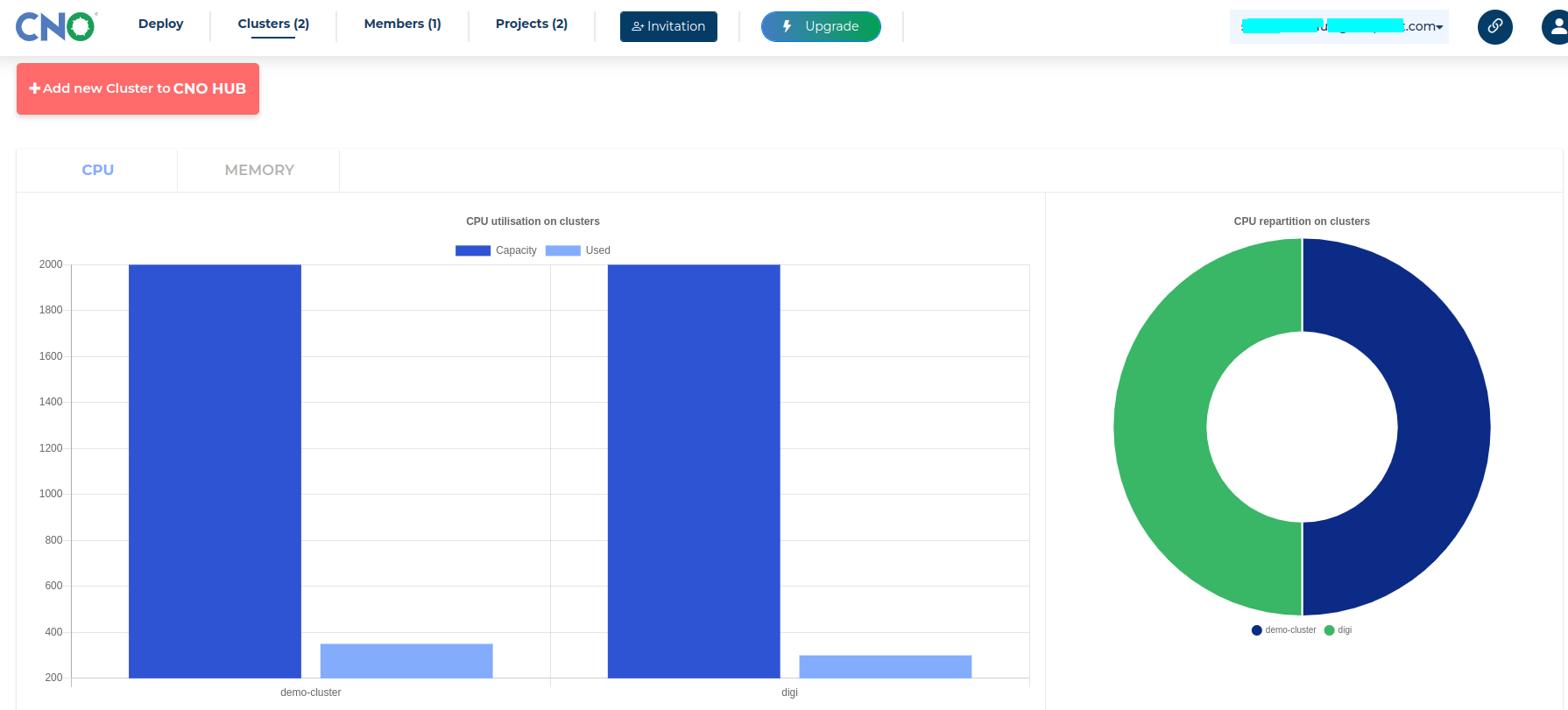
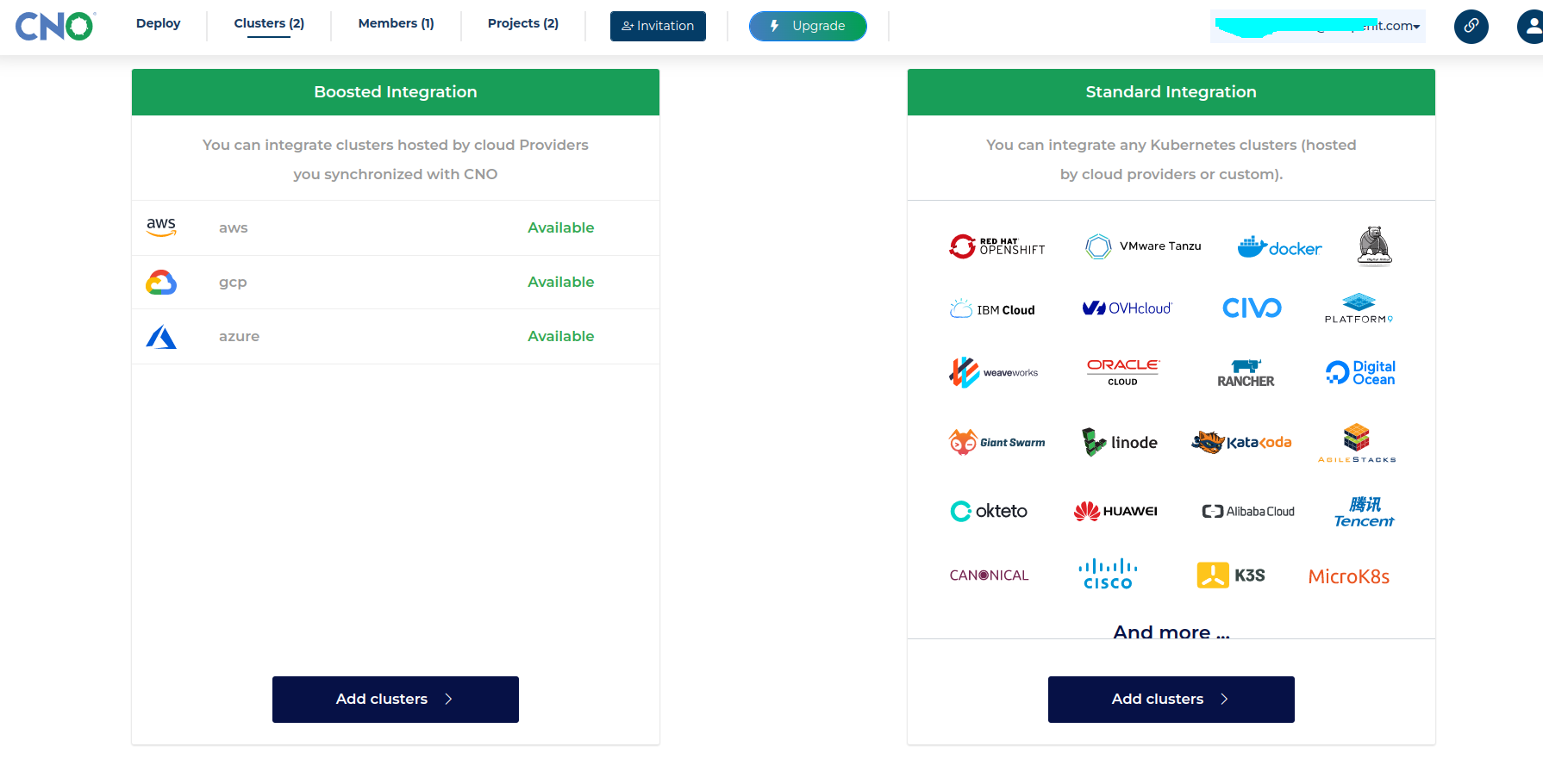
- We're presented with two choices:
Boosted Integration - Managed Clusters. You can integrate clusters from previously added cloud providers.
Standard Integration - Custom Clusters. You can choose this if you wish to integrate any kubernetes clusters.
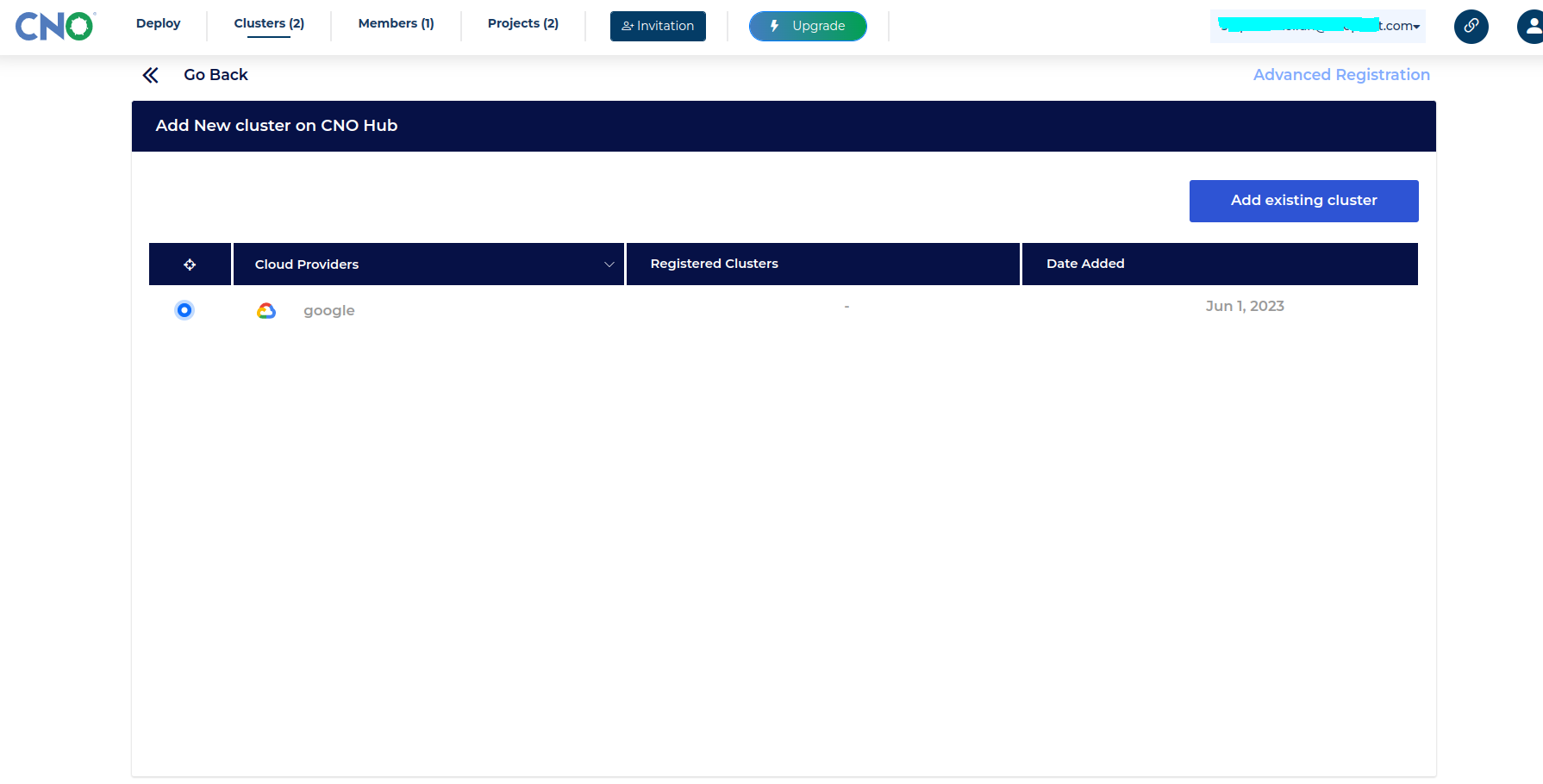
We're going to select our previously added "test-provider" GCP cloud and click the top-right blue "Add existing cluster" button.
The "Advanced Registration" the Green Arrow is pointing to will lead you to the the Standard Integration if you wish to add a kubernetes cluster.
If you haven't already added a cloud provider to Cloudoor, head over to Configuration - Cloud Providers for a guide through on adding a cloud provider.
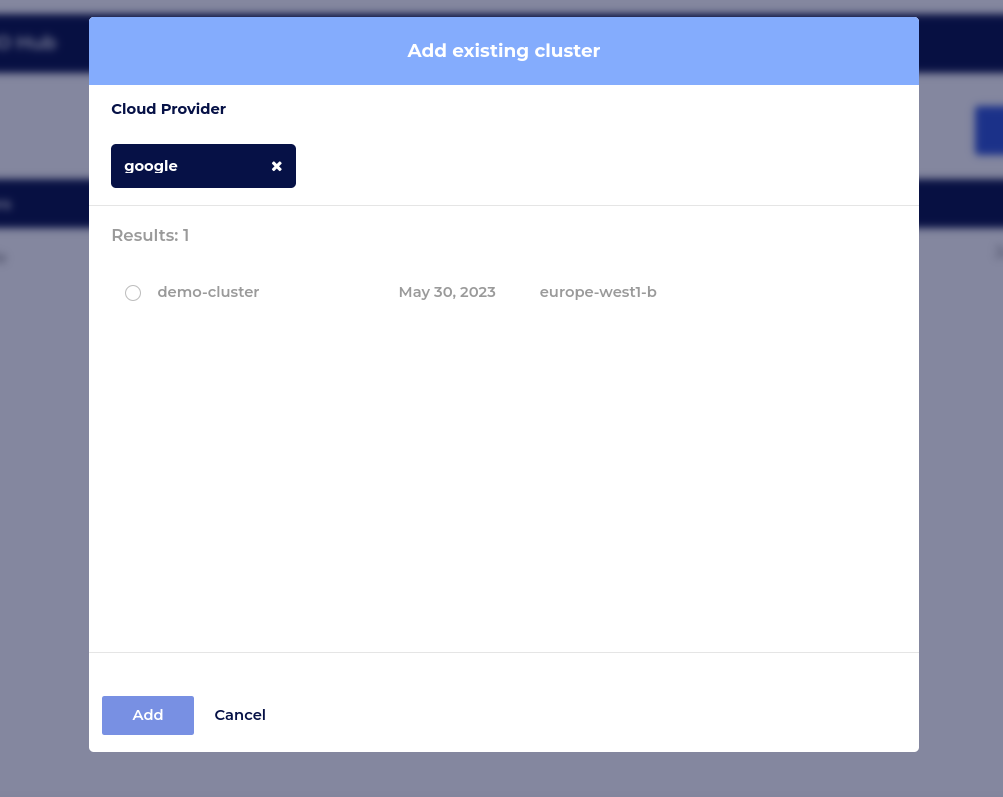
A dialog box will pop up listing all existing clusters in your cloud provider.
Let's choose our cluster-1 which is the only cluster in our cloud provider and click the Blue "Add" Button.
Congrats on successfully adding a Managed Cluster.