QuickStart¶
Cloudoor is an enterprise platform that integrates modern technology with speed and reliability to meet the needs of large companies.
You can sign up for Cloudoor and immediately start managaing all your clusters and applications from the conformt of the Cloudoor UI. But if you like to play with the terminal and you want to combine both, guess what? You Can!
You can install the Cloudoor Command Line Interface(DOOR) here and just follow along with the docs.
Signing up to Cloudoor¶
Sign up to Cloudoor here using either Gmail or your email.
You'll be sent a confirmation link to confirm your email address if you sign up with email.
You'll start with a free trial account and to upgrade simply click the upgrade button at the top of your screen.
Deploy any code from Git¶
Here's how to add your code from your git repositories.
-
Click the Green "Add code" button. or click Deploy, then click "Add Code".
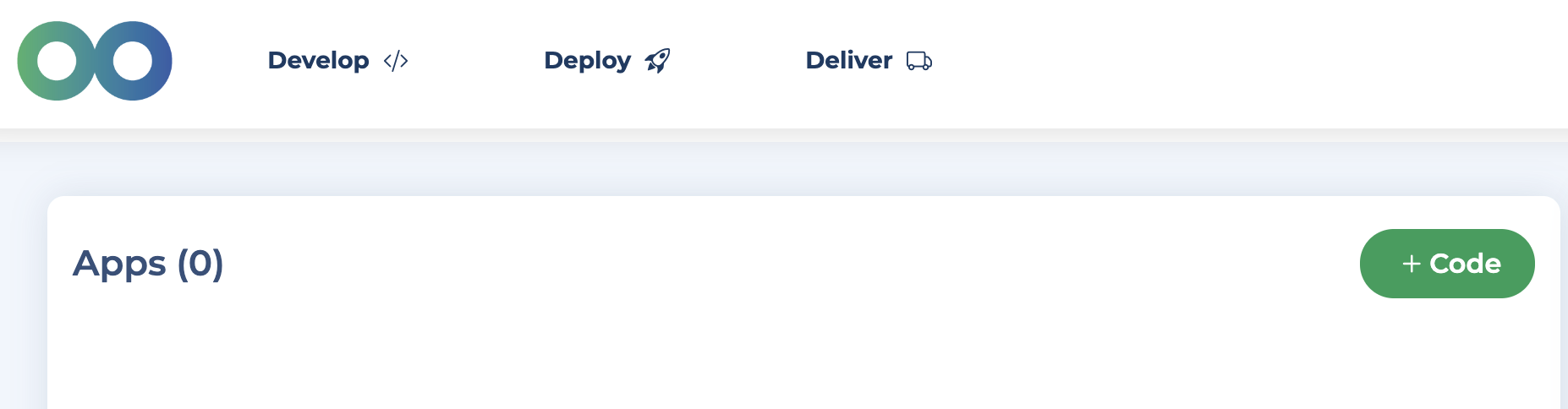
-
Choose your git provider, either Github , Github Server, Bitbucket or Bitbucket Server. Cloudoor will authenticate it.
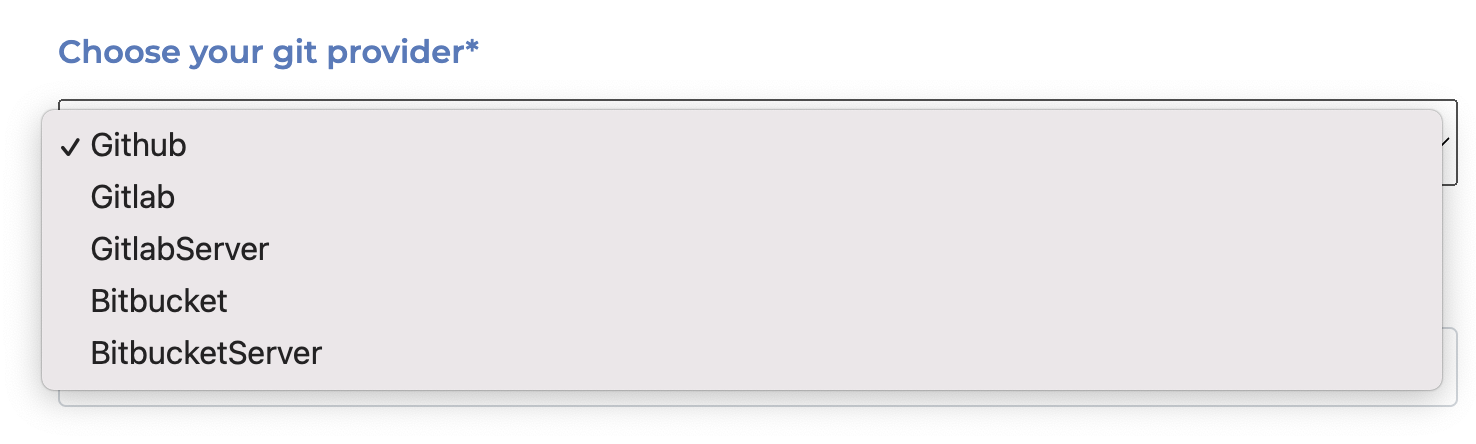
- Find your repositories, choose one repository, and choose the correct framework.
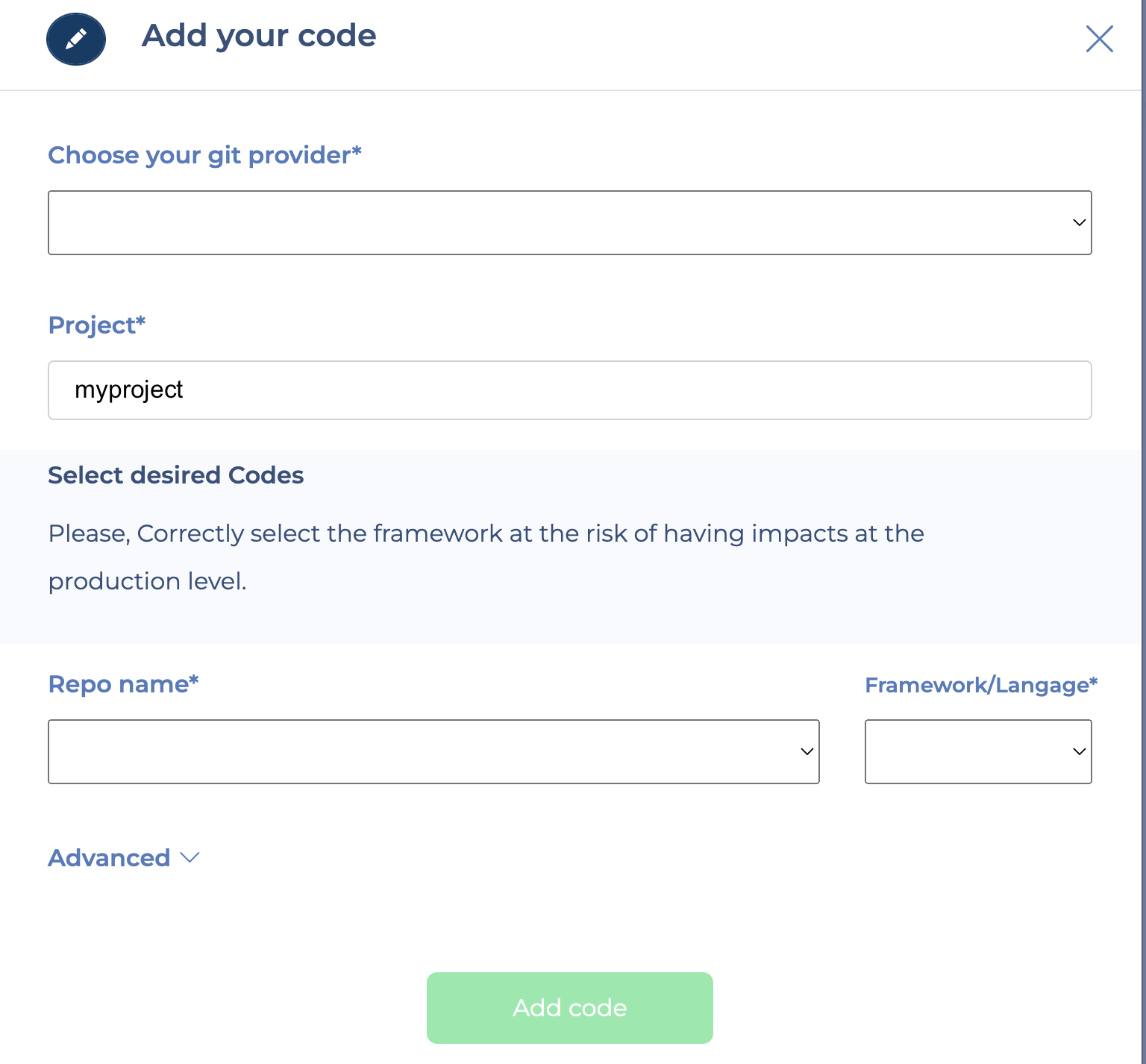
-
Then add your code.
After adding your code, Cloudoor will automatically build the code. Give your code 1 min to build, then deploy your application.
-
Click the top-right Deploy Button.
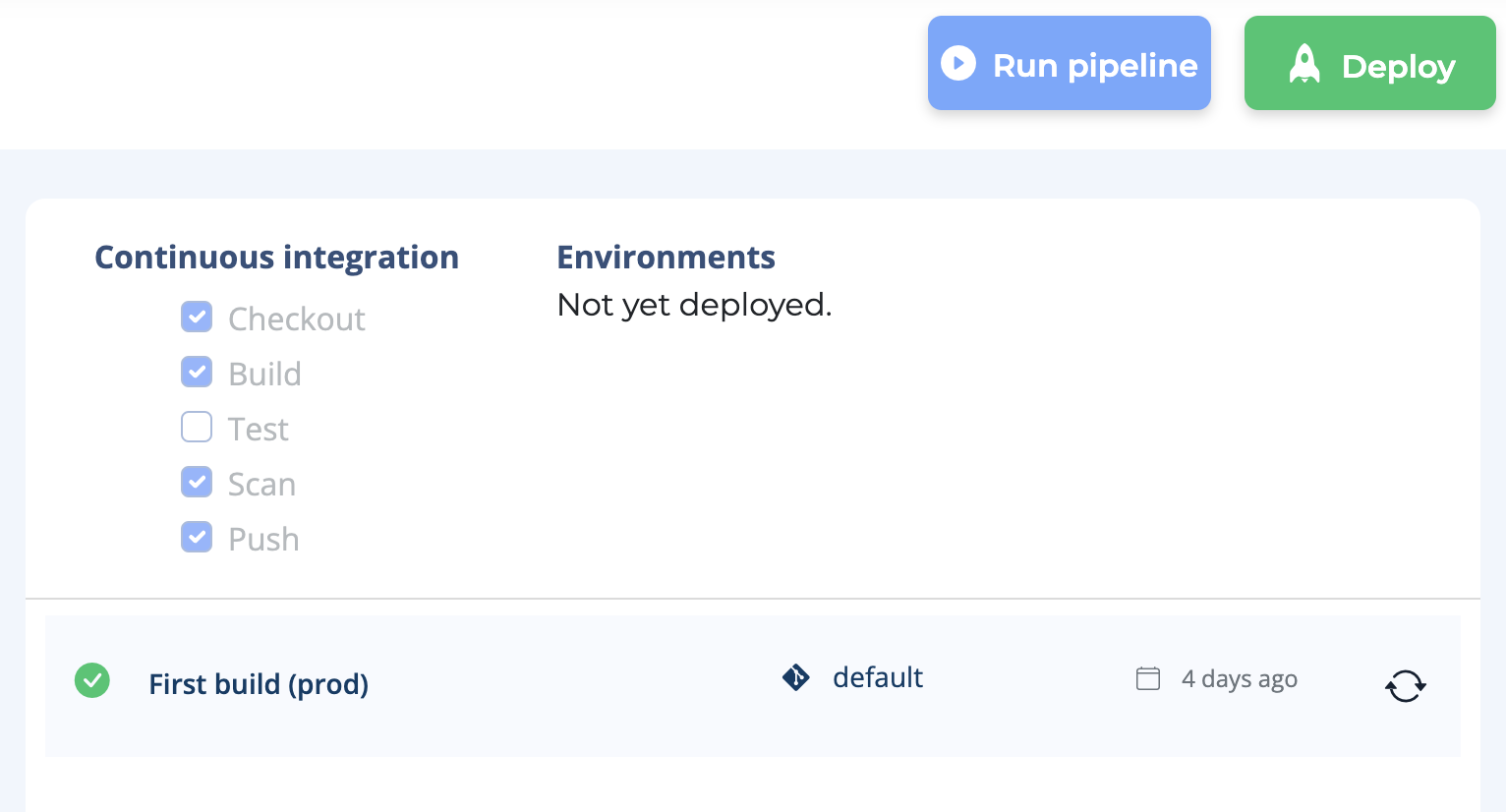
- You'll be given an automatically generated URL, write the port, you can check the dockerfile of your repo if you're unsure. Click Deploy
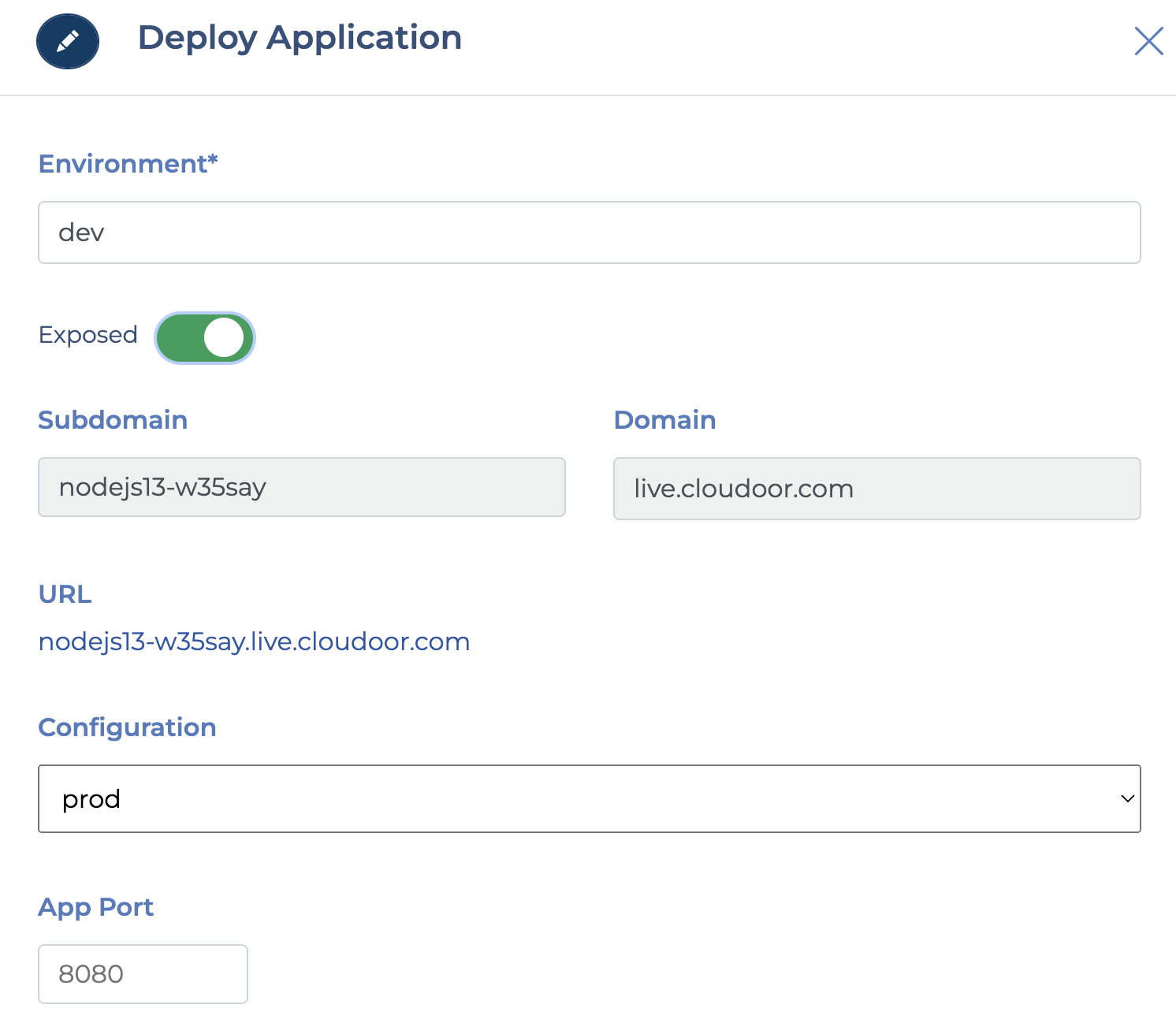
Great your code is deployed, give it a min and you should see your link. 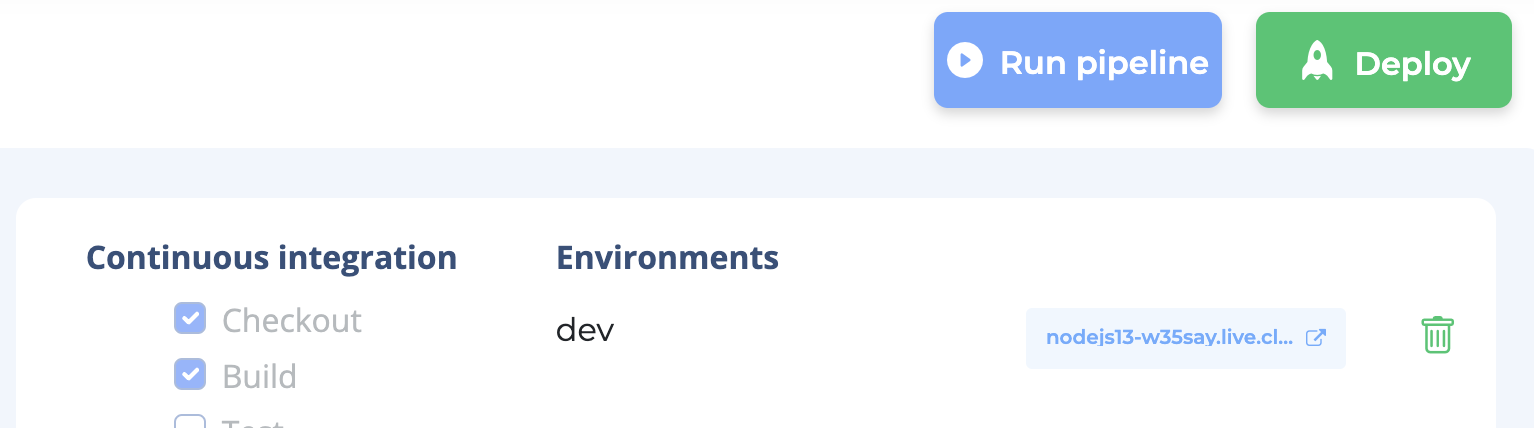
Info
If your link site has a header disconnect error, your port is most likely wrong, click Deploy and update your port.
Deliver to customers using A/B Testing, Canary or Blue/Green¶
To view all your applications, head over to Deliver section. 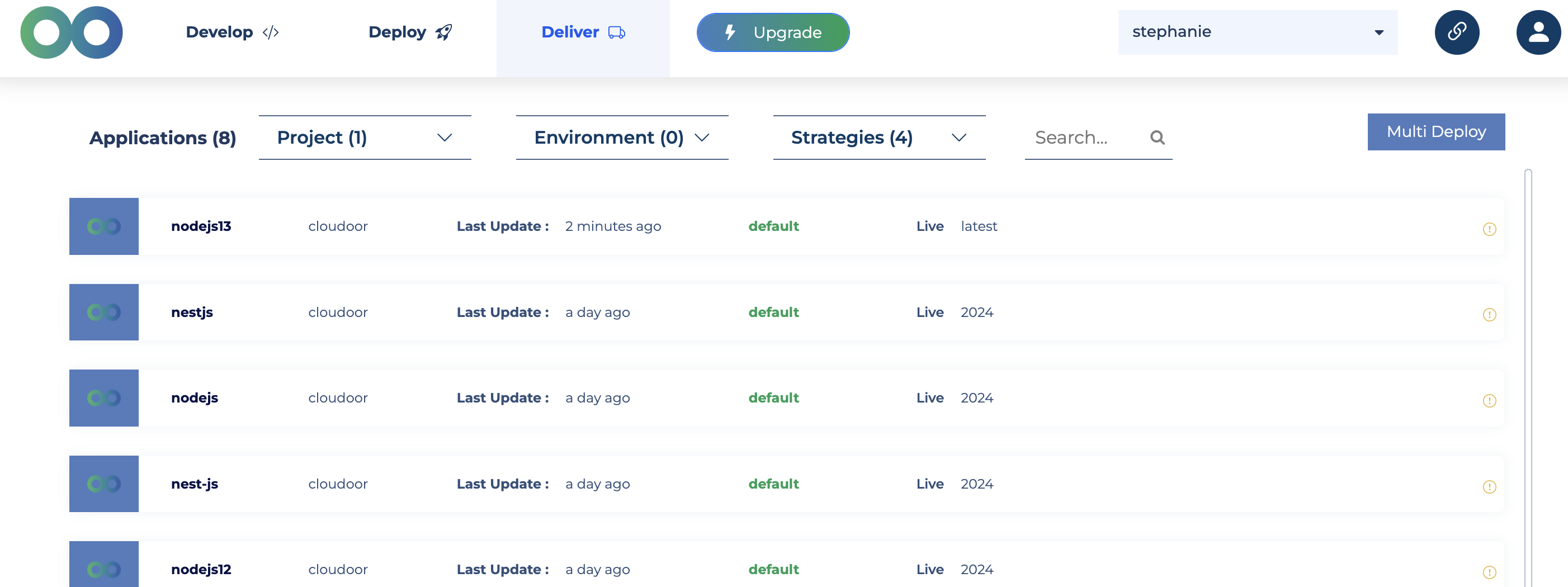
At a glance, you can view all applications in your organization. You can filter them according to Projects, Environments or Deployment Strategies.
Choose your application.
At a glance, you can see the metrics of your applications, the deployment strategy and other info.
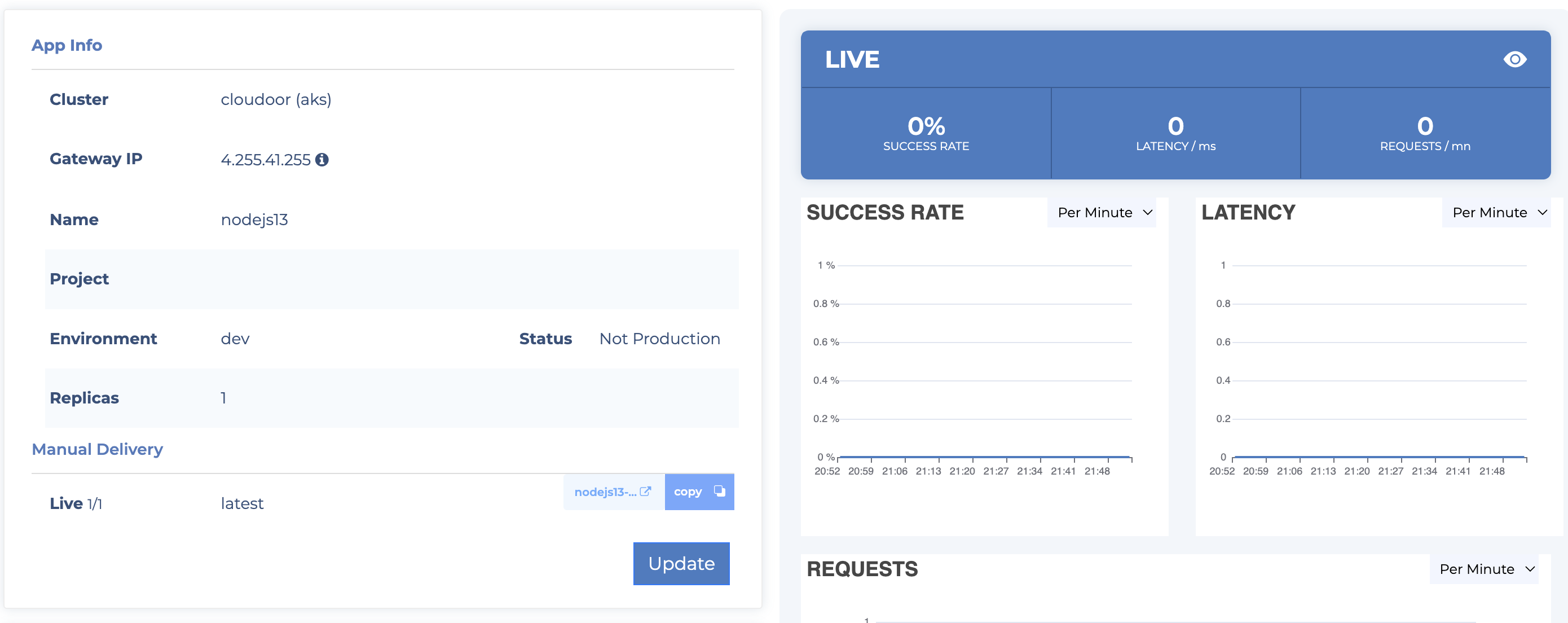
Info
Under Manual Delivery, Live should be 1/1 showing your application is up and running. If it is 0/1, your application is still deploying or your port is wrong. Wait for 2 mins, fix it if needed and continue.
You'll automatically be using Cloudoor default deployment strategy. You can manage the deployment strategy of each of your applications.
-
For Default Strategy, head over to Default Strategy.
-
For Blue/Green Strategy, head over to Blue/Green Strategy.
-
For A/B Testing Strategy, head over to A/B Testing Strategy.
-
For Canary Strategy, head over to Canary Strategy.
Configuration¶
To configure your organization. You can: - Head over to Cloudoor Members to see how to add members of your organization. - Head over to Adding Clusters to add all your clusters. - Edit your organization quotas to better manage resources at Quota Management - Define a tagging strategy across your organization at Tag Settings - Add Domains and Certificates. You can see how to do that at Domains and Certificates. - Add Image Registry at Registries
Happy Building!¶
If you prefer to work with the terminals and have full management of your clusters, you can install Cloudoor Command Line Interface(DOOR).
If you want to learn more about Cloudoor's core concepts. Head over there..
If you have any other questions, you can reach us through email care@cloudoor.com, through our Slack Channel or through Discord.